Scheduled Video Visits
UConn Health now offers convenient, scheduled video visits. See your primary care physician or a specialist from home or another secure location using your smartphone, tablet, or personal computer. Video visits are available for many specialties and services.
Before connecting to your appointment, please read our step-by-step instructions below.
Please note: UConn Health video visits are scheduled in advance and are not for emergency care. If you have an emergency, dial 911.
Patient Video Visit Instructions
Mobile Device Instructions
Mobile Download Instructions
To start your video visit you will need the MyChart and Zoom apps downloaded on your phone or tablet.
Load the Zoom app onto your mobile device (phone or tablet) via the Apple App Store or Google Play for Android in advance of your appointment. Allow Zoom to access to your microphone and camera when prompted.

Download the MyChart app onto your mobile device via the Apple App Store or Google Play for Android.

Begin Your Mobile eCheck-In
At the time of your appointment, open the MyChart mobile app and log in. Make sure UCONN HEALTH MyChart is selected as your organization.

Select Appointments from the Activities list.

Choose the appointment you are having a Video visit for and click eCheck-In.
Complete the Mobile eCheck-In
Complete the eCheck-In before starting the appointment. This will be available up to 7 days prior to the scheduled appointment date. You may have to sign the annual HIPAA Consent to Treat with your finger or a pen.
Note: It's helpful to turn your phone sideways to do this.

Fifteen (15) minutes before the visit is due to start, you may connect by clicking Begin Visit. This will let the provider know you are available for the visit. Make sure you are in a quiet, well lit place for optimal privacy and accuracy.
Set up Mobile Video
Please do not begin video more than 15 minutes before your scheduled appointment time.

If the following message appears, “Open this page in Zoom?”, choose Open.

Set up Mobile Audio
Click Call using Internet Audio.

You are now connected and waiting for the provider (you do not need to click Sign In).

Note: Screens may differ slightly on an Android phone.
Desktop Device Instructions
Access MyChart
At the time of the appointment, go to the MyChart website and log in.

From the MyChart website go to the Visits button, and select Appointments and Visits.

Locate Upcoming Visits.
Begin Desktop eCheck-In
Click on the green eCheck-In button for the correct appointment date.

Complete the eCheck-In before starting the appointment. This will be available up to 7 days prior to the scheduled appointment date.
Click on the green Begin Video Visit button once the eCheck-In process is complete and within 15 minutes of your appointment start time. You must complete eCheck-In before joining the video visit.

Set Up Desktop Video/Audio
You may see a prompt to download and run Zoom on your desktop computer if this is your first video visit.

Click on the Test Hardware button to verify your webcam and microphone are ready for the video visit. This redirects you to https://zoom.us/test.

Complete Desktop eCheck-In
A warning message will appear if you select the green Begin Video Visit more than 15 minutes before the scheduled appointment start time.

If you complete eCheck-In well in advance of the scheduled appointment time, you can still navigate to the Appointment and Visits screen.
You will see the eCheck-In is complete. Click on the Details button.

Begin Desktop Video Visit
Click on the green Begin Video Visit button to start your visit.

You will see the screen shown below if you begin the video visit before the provider joins the visit.

Once the provider joins the visit, they will appear in the top box, framed in red, and you will appear in the lower box. When you disconnect, a prompt appears to end/leave the appointment.
Please note that your appointment status changes on the provider's schedule to 'left without being seen,' if you begin and leave the meeting before the provider joins the visit.
Technical Requirements
To have a scheduled video visit, you must be a current patient with the provider and have an active MyChart account and the ability to utilize the MyChart mobile app or MyChart website.
You can access MyChart via a desktop computer or laptop with video and audio capability using the UConn Health MyChart website or via a mobile device using the UConn Health MyChart app.
Mobile Devices
When using a mobile device (phone or tablet), you must install the most updated version of MyChart mobile app from the Apple App Store or Google Play for Android.
Look for UCONN HEALTH MyChart after you download the app.
Zoom Application
The Zoom application is used during our video visits. You will be prompted to install the application if you have not already done so. You may download and install Zoom from Apple App Store or Google Play for Android in advance of your visit to save time.
Need Technical Assistance?
For technical difficulties with the MyChart site or your video connection, please call our MyChart Support Line at 1-844-MYUCONN (1-844-698-2666), option 1.
 |
 |
Video Visit Questions
What is Telemedicine?
Telemedicine is the use of computers, telephones, mobile devices, video chat, and patient portals to deliver the same high-quality health care expertise to our patients with added convenience and limited COVID-19 exposure. There are different types of telemedicine available at UConn Health.
- Telephone Encounter – Patients call into our call center and request to speak to their provider with questions or concerns regarding their health. Your provider receives a message from you and determines if you require medical advice. The provider initiates a Telephone Encounter by calling you directly and providing medical advice to you.
- Scheduled Telephone Visit – Providers will identify the patients to schedule for a telephone visit in place of an existing office visit or from a prior eVisit, telephone message, or provider-initiated medical advice telephone encounter. The provider will request that his staff book a Scheduled Telephone Visit with you. The provider will call you and will complete a visit with you over the phone.
- Video Visit – Providers will identify the patients to schedule for a video visit in place of an existing office visit or from a prior eVisit, telephone message, provider-initiated Telephone Encounter for medical advice, or Scheduled Telephone Visit.
Video visits allow patients to connect with their doctor in real-time over a video call using MyChart Mobile App on their smartphone or through the MyChart website.
- MyChart messaging – Patients and providers may use MyChart messaging to ask common, non-urgent questions such as advice about common illnesses, visit follow-up clarifications, test result follow-up, medication dosage clarifications, or asking if an appointment is needed.
Who can use a Video Visit?
Physicians will identify when it is appropriate to schedule a video visit with patients.
You must be a current patient with the provider, have an active MyChart account, and the ability to the MyChart mobile app or MyChart website.
The MyChart mobile app is available via the Apple App Store or Google Play for Android.


The MyChart website is https://mychart.uconn.edu.

How do I safeguard my personal health information during telephone or Video Visits with my provider?
Be aware of your surroundings as you begin a telephone or video visit with your provider to protect your privacy. Your personal health care information may be heard or seen by people near you if you do not identify a private location for these visits.
We do not recommend driving during a telephone or video visit as it is unsafe. Your provider will end the appointment and reschedule in the event you are driving and unable to park during your video visit.
How do I schedule a Video Visit?
At this time, video visits are only offered by a limited number of physicians. We will contact you if your provider is performing video visits and feels this type of visit is appropriate for you.
What if my mobile device runs out of battery?
You will have to reconnect to the MyChart mobile app using another device or by plugging in the first device. Both the doctor and patient will need to reconnect to the video appointment/visit.
Can I use the MyChart website for a Video Visit?
You may access the MyChart website via desktop computer or laptop with a camera.
The following hardware is required:- A desktop or laptop PC or Mac
- A sound-enabled laptop with a web camera
OR
- A desktop with a web camera (external or integrated)
- A microphone (usually part of the web camera)
- A high-speed internet connection
Please ensure that you have a camera connected to the desktop computer and test connectivity to ensure that you have the required web plug-in.
Compatible web browsers:
- Internet Explorer (Video plug-in download required)
- Google Chrome (Video plug-in and extension download required)
- Windows Users: Microsoft Edge web browser will not support video visits
- Mac Users: Safari web browser will not support video visits
Note: Safari on a desktop/laptop will not support a video visit connection if using Mac OS X High Sierra (version 10.13) or a later version. Please connect using Internet Explorer.
How far in advance can I connect to my Video Visit?
You will be able to connect to a video visit 15 minutes before the scheduled appointment time using the green "Begin Video Visit" button.
What if I am late for my Video Visit?
Video visits are time-sensitive. If you are not able to log in or connect to your visit on time, the provider may no longer be available. Your visit will be marked as a no-show, and a new appointment will need to be scheduled. Please cancel your appointment via MyChart or call your provider's office if you know you are not able to attend.
What do I do if I disconnect from the Video Visit during the visit?
You can join the visit from the MyChart homepage.
What happens if I click out of MyChart Mobile App (i.e., To open photos or another App)?
The video visit will still be running in the background (audio only) and will show a band at the top of the screen to signify that a video visit is in progress. Select the band to re-open the video visit.
The doctor will lose video only, and audio will continue until the patient closes or clears the notification and navigates back to MyChart.
How do I cancel my Video Visit?
In the MyChart app under the appointment icon, select the upcoming video appointment. There is an the option to "Cancel Visit." A prompt will appear requesting you to give a reason for cancellation if cancelling before the appointment time. Add the reason and continue to cancel appointment. A prompt will display to call the office phone number to cancel if you are cancelling after appointment time. You may also call your provider's office directly to cancel your appointment.
How can I end or leave my Video Visit?
Locate Leave Meeting and click on it.
What is the cost of a Video Visit?
Video visit costs will vary.
Does insurance cover Video Visits?
Most insurance plans cover these visits. A patient copay, coinsurance, and deductible may still apply. The patient is responsible for checking with their specific insurance plan to determine if the visit is covered.
Will the Video Visit be recorded?
No, the video is not recorded or saved. The provider will create documentation in your patient chart just as they would for an office visit.
What if I am unable to perform the eCheck-In or start the video feature?
Please call your health provider's office to reschedule your appointment and call our MyChart Support Line at 1-844-MYUCONN (1-844-698-2666), option 1.